SPE 1.3/2K
Contents
General
DDUtil can remotely control the SPE 1.3 or the SPE 2k amplifiers using RS-232 serial ports attached to your PC. The following actions can be controlled from DDUtil:
- Power On/Off
- Operate/Stby (toggle)
- PA Temp display
- Antenna selection (toggle: 1-n)
- Output Power (toggle: Low/Med/High)
- Input (toggle: 1-2)
- Tune (initiate)
- Display (reset amp alarms)
- Alarms and Warnings display
Firmware Requirements
The following firmware revisions are the minimum requirements for DDUtil to operate with the SPE amps and are available from the [SPE] web site. Look under Software Update for each amp.
2K 19_10_15_A_3s.pk1 or later 1.3K 14_10_15_A_15s.pk2 or later
Cable Connections
Two serial connections are required for the SPE 1.3/2K to communicate with DDUtil/Radio. One for Remote Commands and one for Band Switching. And before you ask, there's no option for this. It's set in concrete by SPE.
Remote Commands (DDUtil)
For DDUtil to communicate with the amp, use either the USB connector and the USB cable furnished with the amplifier or the Port connector on the back of the amp.
USB Connector (recommended)
Follow the manual for connecting this port. Note: the connection is the same as for the SPE Term 2K software.
Port Connector (alternate)
If the Port connector is used a special cable is required and must be fabricated as follows using standard DB9M/F connectors (ref user manual section 13.5).
Warning! DO NOT use a pre-fabricated (store bought) serial cable for this connection! The wiring is wrong and can damage the amp.
Use only the following data to fabricate the Port connector cable.
Port (DB9M) PC (DB9F) ---------------------------------- TX232 / 7 >----->-----> 2 / RX PC RX232 / 8 <-----<-----< 3 / TX PC Gnd / 5 ------------- 5 / Gnd
Band Switching
There are two methods available to band switch the SPE and are described below. The second method is probably the easiest for most users, but both work equally well.
- BCD switching can be used if you have a parallel port, an unused USB-8 Relay Board or some other way of creating 4-line BCD data.
- Notes:
- Inverted logic is required to band switch the SPE using BCD.
- See the users manual section 12.1 for cable fabrication information.
- The SPE Cat menu must be set for Yaesu (Band Data).
- Notes:
- The Passive Listener port may also be used and is simpler than BCD in most cases. See the following section for how-to instructions.
Fabricate Cable
The SPE 1.3/2K amps require a separate serial connection for band switching and the Cat #1 connector is normally used for this function. A cable must be fabricated as follows.
Note: The DB9F and DB15M connectors are supplied with the amp, but are also available from almost any supply house like [Mouser] or [DigiKey].
Cat (DB15M) PC (DB9F) --------------------------------- TX232 / 9 >----->-----> 2 / RX PC RX232 / 1 <-----<-----< 3 / TX PC Gnd / 4 ------------- 5 / Gnd
Setup DDUtil
- Connect the cable you just fabricated to any open PC serial port (you can use any spare COM Port or a USB to Serial port).
- On DDUtil's Ports tab Passive Listener group follow these steps:
- Set the Port drop-down to agree with the port number where the cable is connected.
- Set the Comm drop-down to 9600 8-N-1.
- Select the Follow Radio check box.
- In the Radio Type drop-down select Kenwood.
- No additional settings are needed and should be left not selected.
The amp should now follow the radio and switch to the correct band.
Setup the SPE1.3/2K Amp
Ref. user manual section 10.1(b).
- Set CAT to Kenwood
- Note: DO NOT set the amp's radio type to Flex Radio.
- Set Baud Rate to 9600 8-N-1
Coax 1 (drive)
- Connect Flex Antenna Output to SPE Input 1 or 2
Coax 2 (output)
- Connect your antenna to the desired SPE Antenna connector.
RCA Cable
- Connect Flex TX Relay to SPE PTT
DDUtil Setup
- Open the Setup form's Amps tab.
- Locate the SPE group
- Select the 1.3/2K radio button.
- In the Serial Port drop-down select the serial port connected to the amp for the Remote Commands setup above.
- Select the Enable check box.
Operation
DDUtil SPE Window
When DDUtil is connected to the amp and they are communicating the SPE auxiliary window should look like this.
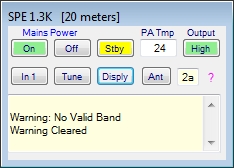
Note: For a description of a control function hover the mouse over desired control and a tool tip will appear.
From the SPE form the following functions/displays are available:
- Title Bar
- Amplifier Model and currently selected Band are displayed.
- Mains Power On/Off buttons.
- Use to turn the amplifier on and off.
- Oper/Stby button.
- Press to toggle the Oper/Stby function.
- PA Temp display.
- Displays the amplifiers PA Temperature. The temperature can be selected to display as either Fahrenheit or Centigrade. See the SPE user manual for more information.
- Output Power button.
- When pressed will step the amplifier through it's three power ranges (Low/Medium/High) and will display on the button face the selected power setting along with a button back ground color for quick recognition.
- Input button
- When pressed will select which input source the amp will use (1|2) and will display In 1 or In 2 on the button face.
- Tune button
- When pressed initializes the amplifier's Tune function. No other feedback is displayed on the form.
- Display button
- Used to reset the amplifier after an Alarm has occurred. See the SPE user manual for a discussion on how this is handled. If a Warning or Alarm is received by DDUtil the button face back ground is changed to Pink until the Warning/Alarm is cleared.
- Ant (antenna) button.
- When pressed will step the amplifier through it's antenna selection (1-6 2K, 1-4 1.3K).
- TX Antenna Selected window.
- Displays the selected TX antenna and whether the antenna is Tunable (t), ATU bypassed (b) or ATU Enabled (a). See the SPE user manual for more information.
- Pink Question Mark Select to open this help file.
- Message Window
- This window is used to display Warnings and Alarms experienced by the amplifier. Additionally:
- If the sound is enabled in DDUtil's Option group a spoken announcement will be played through the PC speakers describing the Warning or Alarm.
- The Display button will turn Pink until the Warning/Alarm is cleared.
- This window is used to display Warnings and Alarms experienced by the amplifier. Additionally:
Power/SWR Readings
The power and swr readings from the amp may be displayed in DDUtil's Misc window using the following procedure:
- Make sure that there is No watt meter is selected on the WattMtrs tab.
- Open the Amps tab and find the Power/Swr Display Source group.
- From the Amp 1 drop-down select the SPE 1.3/2K entry.
- Make sure the F6K check box is not selected.
Now the power and swr readings from the amp should display in DDUtil when the amp is keyed.
Note: Don't expect a real time display of the power and swr as these readings are only updated twice a second. However, they should give a good representation of what the amp is doing.
DDUtil Oper/Stby Synchronization
DDUtil's Auto Drive Oper/Stby feature can be made to follow the amp using the following procedure:
- Open the AutoDrive tab.
- Select the DDU Follows Amp PTT check box.
Using this procedure when you toggle the amp's Oper/Stby button DDUtil will follow the amp's mode.
In my opinion an even more appropriate function is to have the amp follow DDUtil's Oper/Stby mode.
- Open the AutoDrive tab.
- Select the Amp Follows DDU PTT check box.
Using this procedure when you toggle DDUtil's Oper/Stby button the amp will follow DDUtil's mode.
Additional Information
- If you use the Passive Listener interface for band switching you must use DDUtil's Auto Drive feature to control the drive to the amp. The SPE drive setting feature (ref. user manual 12.6) will not work with DDUtil's Passive Listener interface.
- If you must use the SPE drive control feature then you will have to use a regular Cat serial port for the band switching interface and disable DDUtil's Auto Drive feature as these features are mutually exclusive.
- The SPE Term 1.3/2K software *MUST NOT* be used at the same time that DDUtil is controlling the amplifier as they are mutually exclusive and will corrupt each other.