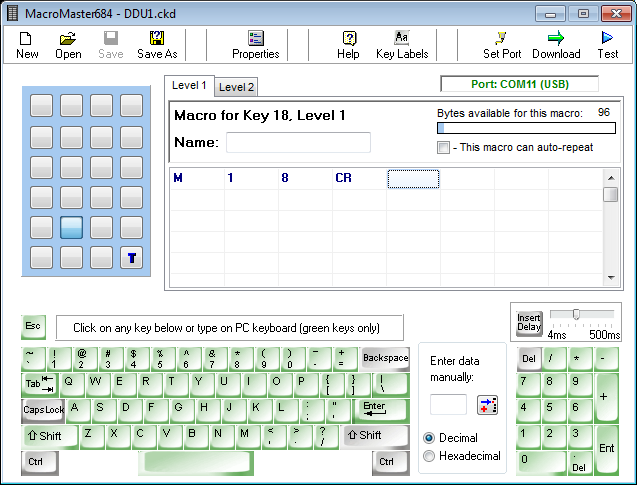Keypad
From DDUtilV3
Revision as of 09:19, 11 September 2014 by WikiSysop (Talk | contribs) (→Genovation Macro Master Software)
Contents
General
The key pad is used to execute DDUtil macro commands from anywhere on the desk top. DDUtil does not require being in focus for the Key Pad to work. Focus can be on any app on the desk top.
Features
- Up to forty-six (46) macros are available for use (2 banks of 23).
- Legends can be printed for the keys and can be re-legended as desired.
- A desk top utility is provided to setup the Key Pad with the macro information.
- Key Pad plugs into any standard PC USB port.
Ordering Information
- Smart Keyboard Solutions is where to get the key pad.
- Order the Genovation 684-U model to get the USB version.
Setup
- Follow the installation instructions carefully that are furnished with the key pad.
- When the installation is complete.
- Open Device Manager and make sure the port assigned to the key pad is not a duplicate and within the range of Com1 - Com16.
Genovation Macro Master Software
- The Macro Master software is how you tell the key pad what macros you want to execute for each key. It is very straight forward and should be easy to use.
- There is also a sample file included with DDUtil in the DDUtil_V3 directory you can use as a starting place if you wish.
- The format for DDUtil to recognize a key pad button has been pressed is the letter M followed by the macro number to execute and then terminated with a carriage return [Enter].
- Use M18CR to execute macro #18
- Note: → Use the [Enter] key to get the carriage return (CR). Do Not type CR, that will not work. See the MacroMaster user instructions for more information.
- Fill out the values for all the macro keys you want to use and then save the file.
- Note: → Use a different name for the file so not to over-write the sample file if you started with it.
- Press the Download button at the top of the MacroMaster form to program the key pad with your data. Follow the MacroMaster user instructions available from the Help key at the top of the MacroMaster form.
Notes
- As mentioned above, the key pad is capable of supporting up to forty-six unique keys (in our case macros). This is accomplished by using one of the twenty-four (24) key pad keys as a toggle key to switch between the Level 1 and Level 2 keys. The sample file supplied is setup to use key twenty-four (24) as the toggle key. Also, when the toggle key is pressed a blue LED at the top of the Key pad illuminates to indicate when Level 2 is active. See the MacroMaster user instructions for more information about this feature.