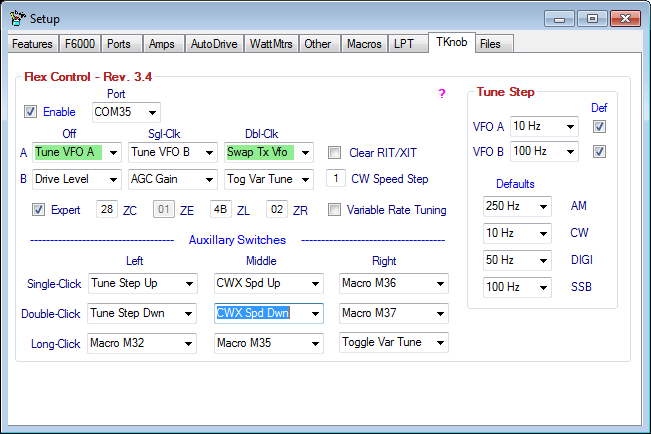TKnob
Contents
General
This feature is used to interface the K6TD & K6TU Tuning Knob (aka Flex Control) hardware and PowerSDR. In addition to the other methods used to tune the VFO frequency of the radio this tuning knob gives the user the ability to not only change frequency of either VFO but a myriad of other functions as well.
Features
The Knob has the following selectable functions:
- Mode A/B (long click)
- Selectable by depressing the Knob for >= 1/2 second.
- Single Click On/Off
- Selectable by depressing the Knob for < 1/2 second
- Available functions from drop-down list
- Tune VFO A
- Tune VFO B
- Tune Xmit VFO (PSDR only)
- Tune RIT (PSDR only)
- Tune XIT (PSDR only)
- Audio Gain (PSDR only)
- AGC Gain (PSDR only)
- Drive Level
- Double Click
- Selectable by double-clicking the Knob.
- Available functions from drop-down list
- Swap TX VFO A<>B
- Swap VFO contents A<>B
- Turn Split On/Off (PSDR only)
- Clear RIT (PSDR only)
- Clear XIT (PSDR only)
- Tog Var Tune
- Aux Switches (3)
- Selectable by Single, Double or Long Clicking the switch.
- Available functions from drop-down list
- Band Dwn (PSDR only)
- Band Up (PSDR only)
- Clear RIT (PSDR only)
- Clear XIT (PSDR only)
- CW Speed Dwn - by the CW Speed Step amount (PSDR only)
- CW Speed Up - by the CW Speed Step amount (PSDR only)
- CWX Speed Dwn - by the CW Speed Step amount
- CWX Speed Up - by the CW Speed Step amount
- Filter Step Dwn (PSDR only)
- Filter Step Up (PSDR only)
- Macro 30
- Macro 31
- Macro 32
- Macro 33
- Macro 34
- Macro 35
- Macro 36
- Macro 37
- Macro 38
- Restore VFO A
- Save VFO A
- Split On/Off (PSDR only)
- Swap A<>B
- Swap TX VFO
- Toggle Var Tune
- Tune Step Up
- Tune Step Down
- VFO A < B
- VFO A > B
- VFO A > TX VFO (PSDR only)
- VFO B > TX VFO (PSDR only)
- Accelerated Tuning
- The faster you turn the knob the greater the Tuning Step used.
- The variable rate tuning may be disabled by un-checking the Variable Rate Tuning check box.
- Tune Step
- PSDR tuning step can be set from DDUtil.
Controls
- Enable
- Selects the Tuning Knob feature to be active.
- Com Port
- Select the serial port to use with this function.
- Mode A/B On/Off/Dbl-Clk
- Select function to perform when using these modes.
- Aux Switches
- Select function to perform from drop-down list.
- Expert - Select to expose the following advanced controls that govern Tuning Knob parameters.
- Warning! - Unless you fully understand these controls it is advised to leave them alone! The default settings should work fine in most cases.
- ZC (Double-Click timer)
- This parameter controls the amount of time required for the double-click event. Note: This number must be entered in hex notation (0xnn). Double-clicking this control will return it to it's default value of 0x14.
- This value specifies the number of 5 mS ticks to be used for double-click event. For example, the long click timer at 0x14 (20 decimal) is 100 mS.
- ZL (Long-Click timer)
- This parameter controls the amount of time required for the long-click event. Note: This number must be entered in hex notation (0xnn). Double-clicking this control will return it to it's default value of 0x64.
- This value specifies the number of 5 mS ticks to be used for the long-click event. For example, the long click timer at 0x64 (100 decimal) is 500 mS.
- ZR (Rate Period)
- This parameter controls the value for the Rate period. Note: This number must be entered in hex notation (0xnn). Double-clicking this control will return it to it's default value of 0x0A.
- This value specifies the number of 5 mS ticks to be used for the Rate period. What it does is to rate limit the number of messages that the knob will send up the USB to DDUtil to no more than one every rate period. So at 0x0A (10), the knob will send a message no more frequently than 50 mS. This is a way to restrict a queue from building up and also to get a handle on the acceleration.
Installation
- Install and setup the Tuning Knob per the instructions supplied with the unit.
- Select the serial port as detailed in the above instructions.
- Select the Enable check box.
- On each of the drop-down windows select the function to be performed.
Operation
While watching either the Tuning Knob display in DDUtil or observing the LEDs on the Tuning Knob console (if equipped).
- Select the Mode (A/B) you wish to use by pressing the knob for at least 1/2 second (long click).
- Select the Mode (A/B) On/Off functions by pressing the Tuning Knob for less than 1/2 second (short click).
- By Double-Clicking the knob you can select the function that has been assigned to the Double-Click event.
- Change the PSDR Tuning Step by selecting the desired step from the Tune Step drop-down box or by using the shortcut key combination [ctrl + +/-] to increment the tuning step up or down.
- Note: the Tuning Step can also be changed with the Aux Switches if selected.
- Pressing the Aux Switches allows various Focus Free functions to be performed as defined by the drop-down boxes for each switch.
- PowerSDR functions.
- Tune Step Up raises the tuning step by one (1) step.
- Tune Step Down lowers the tuning step by one (1) step.
- CAT commands may be sent to the radio and DDUtil macro functions may be executed by using any of nine (9) special DDUtil macros (M30 - M38) setup to service the Aux Switches. See the following sections of this document for how to use these special macros.
- PowerSDR functions.
- For operator convenience there is a sub window that displays the current Tuning Knob encoder and auxiliary switch settings. This window is available in the Main GUI container after the Enable check box is selected.
- In the sub window, legends for the auxiliary switches can be customized to the users preference.
- Change the text to your liking and then double-click the control or hit the [Enter] key to save the new legend (control will blink yellow).
- Custom legends will persist until cleared or changed.
- To use the main form legends:
- Clear all the text from the sub window control including spaces.
- Re-select the control function on the main Knob tab..
- Use the Red button in the upper left of the form to clear all custom legends. Use with caution.
- The VRT (Variable Rate Tuning) status is displayed in the title bar of sub window for user convenience.
Operation Scenario #1
Your in a contest (any mode) running CQs on VFO A and all is fine until some guy calls you off frequency (critical for digital modes). You don't want to move the VFO as you have this spot established. Use the knob to solve this problem as follows:
- Select Tune VFO A from Mode A On drop-down box.
- Select Tune RIT from Mode A Off drop-down box.
- Select Clear RIT from Mode A Double-Click drop down box.
This will allow you to stay on your base frequency and tune the RIT with the knob to clear up the other station. When the QSO is logged double-click the knob to clear the RIT and your ready for the next caller.
All with out changing/losing focus from your favorite contest software.
Operation Scenario #2
Your working SO2R in a contest and running CQs on VFO A 40 meters. On VFO B (80 meters) your looking for multiplies in between 40 meter QSOs. You want to be able to do this quickly as well as switch transmit VFOs. Here's how to do it with the knob.
- Select Tune VFO A from the Mode A On drop-down box.
- Select Tune VFO B from the Mode A Off drop-down box.
- Select Swap TX VFO from the Mode A Double-Click drop down box.
While listening to RX1 (40 mtrs) and RX2 (80 mtrs) in the L/R headsets you Single-Click the knob to switch tuning to the B VFO where you look for those multipliers on 80 mtrs. when you find one Double-Click the knob to change the transmit VFO to TX VFO B also. When your done Double-Click the knob to change back to TX VFO A.
Trouble Shooting
- Tuning Knob does not respond, LED's are not lit.
- Check the correct port is selected.
- Check the Enable check box is checked.
- Check the assigned port is not used by another application.
- The port may have lost connectivity with the USB driver.
- Shutdown DDUtil.
- From Control Panel open System/Hardware/Device Manager .
- Select and expand the Ports node.
- Locate the K6TD & K6TU Tuning Knob entry.
- Right-Click on Disable.
- Wait a minute for the icon to change to disabled.
- Right-Click on Enable.
- The icon should change back to enabled.
- Restart DDUtil.
- Warning!!!
- Unplugging the USB cable when DDUtil is running will cause the Tuning Knob port to crash and you will have to perform the above procedure to restore it to operation.
Updating Firmware
The firmware is updated using PSDR/SmartSDR when instructed to do so.
- Un-check the Enable check box on the TKnob tab.
- In PSDR open the FlexControl menu item and select the Auto-Detect check box.
- Follow any instructions provided by Flex Radio to update the firmware.