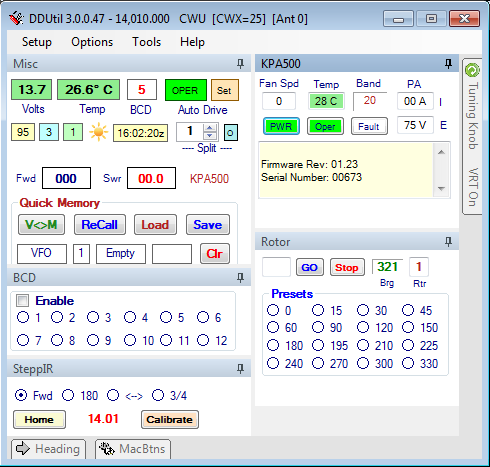GUI
User Interface
DDUtil v3 uses a new Graphic User Interface. Now, only one form is used to display all the information needed by the user. This information is arranged in separate windows contained within the main window. These separate windows can be arranged in any order the user wishes and are called Docking Windows.
Individual windows may be Pinned or Un-Pinned as depicted by the Push-Pin shown on the right-hand end of the Title Bar of each window. Pined is when the pin is vertical and Un-Pinned is when the pin is horizontal.
- Pinned windows occupy space on the form as shown below.
- Misc
- BCD
- SteppIR
- KPA500
- Rotor
- Un-Pinned windows will display as only a tab in the margin and will not show until the mouse is hovered over the tab and then the window will open next to the name tab.
- Heading
- MacBtns (macro buttons)
- Tuning Knob
Windows
The following individual windows contaiing specialized content are available via the Setup form
- Amplifier Controls
- Unique for each supported amplifier type
- Power and SWR readings if available for amp type are shown on the Misc window
- Antenna controls
- SteppIR
- Antenna Selection Switching (TBD)
- Rotor
- Prefix buttons
- Rotor select (1,2,3)
- Heading window
- Start/Stop buttons
- Heading (Tool Window)
- Heading lookup by Prefix, Country code, Entity
- Grid square heading calculations
- DXCC/Entity info
- Macro Buttons (Tool Window)
- 48 re-assignable buttons
- Misc Controls
- PA Temp/Volts
- BCD indicator
- Auto Drive Oper/Stby and drive Set buttons
- SFI/A/K indexes
- 24 hr zulu clock
- Split Frequency KHz and enable button
- Power and SWR readings if available for amp type are shown on the Misc window
- Quick Memory controls
- Radio remote start button
Docking Method
All windows dock on one of four (4) borders of the associated window the cursor is hovered over or adjacent to an existing window already on the form.
- To dock a window
- Left-Click on the subject window's Title Bar and drag it over the DDUtil form.
- A four (4) pointed diamond will appear showing which side of the window the dock will be applied to.
- After choosing the appropriate side of the container window or an existing window release the left mouse button.
- There is also a button in the middle of the diamond. If this button is selected the form will be a tabbed window including the window where the docking diamond was located.
- The first window won't have a tab until a second window is docked on top of it.
Usage
Most feature windows like the Amp(s) and Misc windows (and others shown above) should be displayed as pinned windows as you would want to see them all the time. Other windows like MacBtns (Macro Buttons), Heading (country prefix look up & DXCC data) are full width windows and are best displayed as collapsed Windows (un-pinned).