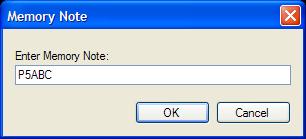Quick Memory
Contents
General
At the bottom of the DDUtil form is a line of controls that allow saving up to five (5) sets of PSDR memory data. Hovering the cursor over a control will display the control function. See below for more description.
Features
- Non-persistent five (5) position LIFO (Last In First Out) memory buffer holding the following data.
- VFO A frequency
- VFO B frequency
- TX VFO (A/B)
- Mode
- RX1 Antenna
- RX2 Antenna
- TX Antenna
- TX Line (TX1-3)
- RX Filter
- TX Profile
- Recall & Load memory data as needed
- Clear all memories
- VFO <> Memory swap
- Toggles current VFO A frequency, RX filter and mode with the selected memory slot.
Controls
- Save - Saves current frequency and profile data to #1 memory slot.
- ReCall - Pressing this button repeatedly displays frequency, mode and memory number for each of the five (5) memories.
- Load - Sends selected memory data to PowerSDR.
- Clear - Erases all memory data.
- V<>M - Exchanges VFO and selected memory data (toggle).
Memory Note
As a way to attach a reminder note to the memory slot displayed the following method is available.
- Double-Click the Frequency window just to the left of the Save button.
- Alternately, press the [Ctrl + N] keys to open the Memory Note window.
- Fill in the note text as desired and press OK.
- The Memory Note will be stored with the memory information and recalled and displayed with the memory data.
- Display
- On the Main form the Memory Note is displayed just below the memory number in the Status Bar (footer) of the form. See the 2nd image above.
- On the Mini Window the Memory Note is displayed in the Title Bar of the form.
Operation
Notice! - This is volatile (non-persistent) memory. It lasts ONLY for the current DDUtil operating session.
Storing Memory Data
- Tune to frequency to be remembered.
- Press the ReCall button to select the desired memory slot to store the data.
- Press Clear if not empty.
- Press the Save button.
- Button will blink Yellow when operation is complete.
Alert! - If the memory slot selected is not empty memory slots 2-4 will be pushed down one level and the new data will be stored in slot #1.
Recalling Memory Data
- Press the ReCall button to select the desired memory slot.
- Repeatedly pressing in the ReCall button will page (rotate) through the five (5) memory slots.
- Press the Load button to send the save memory data to PowerSDR.
Alert! - Pressing the Load button will replace current frequency and profile data in PSDR. If you want to preserve the current PSDR VFO position use the V<>M button feature instead (see below).
Clearing Memory Data
- Press the Clear button to clear the selected memory slot.
- Pressing the key combination of Ctrl+Shift+Clear will clear all memory slots.
Exchange VFO & Memory Data
This feature allows you to move the radio to one of the stored memory frequencies without losing your current VFO frequency location. And then move back to where you came from when ready.
- Press the V<>M button.
- The V<>M button will turn Yellow.
- The current VFO frequency will display in the window to the left of the V<>M button.
- PowerSDR will move to the frequency of the selected memory.
- Press the V<>M button again.
- The radio will be returned to it's previous VFO frequency.
- The V<>M button back ground color will return to normal.
- The VFO frequency display next to the V<>M button will be blank.