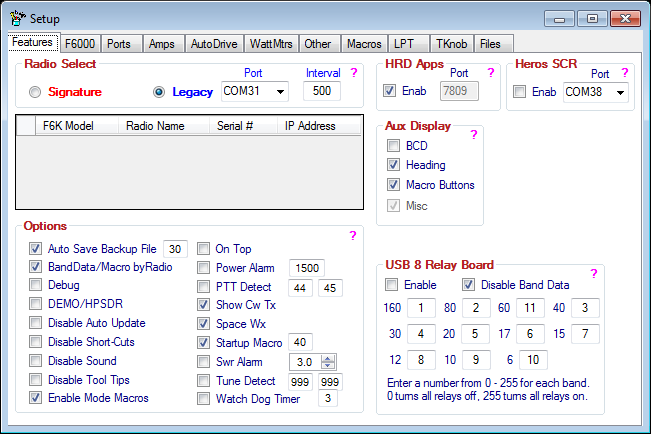Difference between revisions of "Features"
(→General) |
(→General) |
||
| Line 2: | Line 2: | ||
The Features tab of the [[Setup|Setup]] form is used to select what features will be used and/or displayed on the [[GUI#Docking_Window_Container | '''Main DDUtil form''']]. | The Features tab of the [[Setup|Setup]] form is used to select what features will be used and/or displayed on the [[GUI#Docking_Window_Container | '''Main DDUtil form''']]. | ||
| − | [[Image: | + | [[Image:Features30149.png|Frame|Features Tab]] |
'''Note:''' For context sensitive help on a group click the <span style="color:fuchsia">'''?'''</span>. | '''Note:''' For context sensitive help on a group click the <span style="color:fuchsia">'''?'''</span>. | ||
Revision as of 08:32, 4 August 2013
General
The Features tab of the Setup form is used to select what features will be used and/or displayed on the Main DDUtil form.
Note: For context sensitive help on a group click the ?.
Radio Select
Use this group to select the type of Flex radio you want to connect DDUtil to.
- Signature → Select to connect to a 6000 series radio.
- Legacy → Select to connect to a legacy radio.
- Notes:
- The Legacy radios Require a Serial Port and an Interval setting.
- The Signature radios DO NOT require a Serial Port and an Interval setting. These radios use an Ethernet connection.
HRD Apps
Select this check box to enable a special server built into DDUtil that furnishes radio information the the DM780 and HRD Logbook applications without the need for the base HRD application to be running.
- Enable → Select to enable the HRD TCP/IP server.
- Port → The HRD predefined port number (fixed).
Notes:
- Make sure to run the base HRD app first and set the radio type to Flex Radio PowerSDR. If you don't do this the apps won't work.
- DO NOT run the base HRD app after the initial setup in the step above.
Heros
Select this check box to enable the Heros SCR Preslector and also create a window that can be docked on the main screen GUI if desired.
- Enable → Select to enable the Heros SCR Preselector.
- Port → Select the serial port to connect Heros to the PC.
Aux Display
Selecting any of these items will add a window to the Main Form.
- BCD → Displays the BCD form in the main GUI.
- Heading → Displays the Rotor Heading form in the main GUI.
- Macro Buttons → Displays the Macros Button form in the main GUI.
- Misc → Displays the Miscellaneous form in the main GUI.
- Note: The Misc form is mandatory and not optional.
Options
Use these controls to either Enable or Disable the following optional features.
- Auto Save Backup File → When selected will save a time stamped copy of the user settings file to the %APPDATA%\DDUtilV3\Backup folder for the number of days shown in the window to the immediate right before being deleted.
- Debug → Enables enhanced error log reporting. Not to be used unless directed by the author.
- Demo/HPSDR → When selected allows DDUtil to operate with PSDR Demo mode and the HPSDR radios.
- Disable Auto Update → When selected will disable automatic checking for a new DDUtil version at start up.
- Disable Shortcuts → When selected will disable use of the short cut keys.
- Disable Sound → When selected turns off the sound associated with pop-up messages.
- Disable Tool Tips → When selected will disable pop-up tool tips when the cursor is hovered over a control.
- Enable Mode Macros → When selected allows interoperability with the mode change macros.
- On Top → When selected forces the DDUtil main form to stay on top of all other forms.
- Power Alarm → When selected will disable the radio's transmit ability if the power shown in the adjacent window is exceeded.
- Show Cw Tx → When selected shows the CW TX filter on the panadapter when in CW and Split transmit mode.
- Space Wx → When selected will display the Solar Flux, A & K indexes on the Main GUI Misc panel.
- Startup Macro → When selected will execute the macro listed in the adjacent window when DDUtil starts.
- Swr Alarm → When selected will disable the radio's transmit ability if the SWR shown in the adjacent window is exceeded. Note: this feature requires either a supported watt meter or a supported amplifier for this feature to work.
- Tune Detect → When selected the adjacent macros will execute when the radio Tune mode starts and stops.
- Watch Dog Timer → When selected will disable the radio's transmit ability if the time shown in the adjacent window is exceeded.
USB 8 Relay Board
Use this relay board to switch antennas or other ancillary equipment.
- Enable → Select to enable the Denkovi USB 8 Relay Board
- Disable Band Data Selecting this check box will disable auto band following for the USB8.
- Band Boxes → Enter a decimal number for each band you want the board to activate a relay for. Entering the following numbers produces:
- 1 = Relay 1 activated
- 2 = Relay 2 activated
- 3 = Relays 1 & 2 activated
- 7 = Relays 1, 2 & 3 activated
- 255 = All relays activated
- Notes: