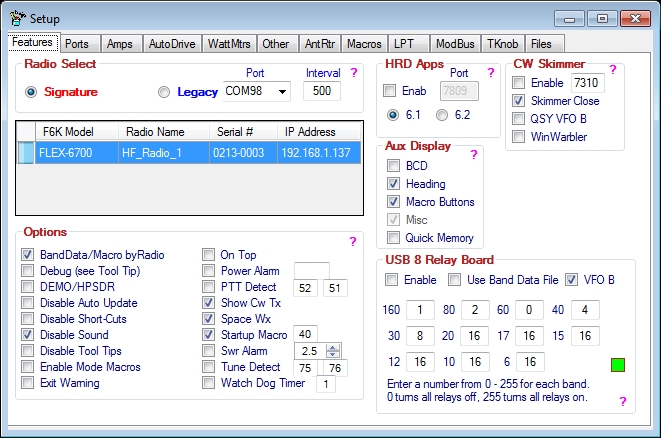Features
Contents
General
The Features tab of the Setup form is used to select what features will be used and/or displayed on the Main DDUtil form.
Note: For context sensitive help on a group click the ?.
Radio Select
Use this group to select the type of Flex radio you want to connect DDUtil to.
- Signature → Select to connect to a 6000 series radio.
- Legacy → Select to connect to a legacy radio.
- Notes:
- The Legacy radios Require a Serial Port and an Interval setting.
- The Signature radios DO NOT require a Serial Port and an Interval setting. These radios use an Ethernet connection.
HRD Apps
Select this check box to enable a special server built into DDUtil that furnishes radio information the DM780 and HRD Logbook applications without the need for the base HRD application to be running.
- Enable → Select to enable the HRD TCP/IP server.
- Port → The HRD predefined port number (fixed).
- 6.1 → select this radio button if you are running HRD apps 6.1 or lower (v3.0.7).
- 6.2 → select this radio button if you are running HRD apps 6.2 or higher (v3.0.7).
Notes:
- Make sure to run the base HRD app first and set the radio type to Flex Radio PowerSDR. If you don't do this the apps won't work.
- DO NOT run the base HRD app after the initial setup in the step above.
Aux Display
Selecting any of these items will add a window to the Main Form.
- BCD → Displays the BCD form.
- Heading → Displays the Rotor Heading form.
- Macro Buttons → Displays the Macros Button form.
- Misc → Displays the Miscellaneous form. Please Note the Misc form is mandatory and not optional.
- Quick Memory → Displays the Quick Memory form.
TCP Server
This feature is primarily for developers to gain access to select DDUtil features. See the TCP Server article for more details.
CW Skimmer
This is a special Cat-Less implementation of CW Skimmer. See the CW Skimmer article for more information.
Options
Use these controls to either Enable or Disable the following optional features. See the Tool Tip for each control.
- BandData/Macro by Radio → When selected will specify different Band Data and Macro Data files to be loaded when the Radio Selector is changed. See the Files page to designate the files to load for each radio.
- Debug → Enables enhanced error log reporting. Not to be used unless directed by the author.
- Demo/HPSDR → When selected allows DDUtil to operate with PSDR Demo mode and the HPSDR radios.
- Disable Auto Update → When selected will disable automatic checking for a new DDUtil version at start up.
- Disable Shortcuts → When selected will disable use of the short cut keys.
- Disable Sound → When selected turns off the sound associated with pop-up messages.
- Disable Tool Tips → When selected will disable pop-up tool tips when the cursor is hovered over a control.
- Enable Mode Macros → When selected allows interoperability with the mode change macros.
- Exit Warning → When selected will prompt "Do you really want to close DDUtil"?
- On Top → When selected forces the DDUtil main form to stay on top of all other forms.
- Power Alarm → When selected will disable the radio's transmit ability if the power shown in the adjacent window is exceeded.
- PTT Detect → When selected the adjacent macros will execute when the PTT turns On and Off.
- Show Cw Tx → When selected shows the CW TX filter on the panadapter when in CW and Split transmit mode.
- Space Wx → When selected will display the Solar Flux, A & K indexes on the Main GUI Misc panel.
- Startup Macro → When selected will execute the macro listed in the adjacent window when DDUtil starts.
- Swr Alarm → When selected will disable the radio's transmit ability if the SWR shown in the adjacent window is exceeded. Note: this feature requires either a supported watt meter or a supported amplifier for this feature to work.
- Tune Detect → When selected the adjacent macros will execute when the radio Tune mode starts and stops.
- Watch Dog Timer → When selected will disable the radio's transmit ability if the time shown in the adjacent window is exceeded.
USB 8 Relay Board
See the USB-8 Relay Board wiki page for description, setup and operating information.