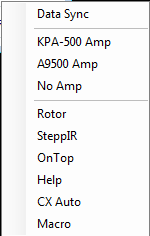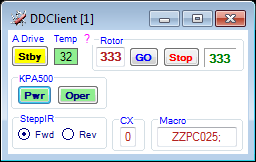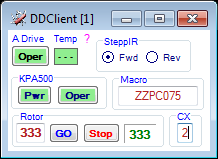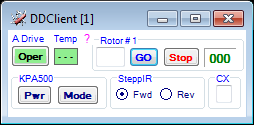Difference between revisions of "DDClient"
From DDUtilV3
(→Operation) |
|||
| Line 27: | Line 27: | ||
==Operation== | ==Operation== | ||
* Start '''DDUtil v3''' on the '''Host PC''' that has the hardware connected. | * Start '''DDUtil v3''' on the '''Host PC''' that has the hardware connected. | ||
| − | * Select '''TCP Server''' from the ''' | + | * Select '''TCP Server''' from the '''Other''' tab on the '''Setup''' form. |
* Start '''DDClient''' from any PC on the '''Local Area Network'''. | * Start '''DDClient''' from any PC on the '''Local Area Network'''. | ||
* Right-click the '''DDClient''' form background and select the desired options to display. | * Right-click the '''DDClient''' form background and select the desired options to display. | ||
Revision as of 12:31, 16 June 2015
General
- The DDClient application is to demonstrate how to use the TCP Server function of DDUtil v3. This application will allow control of critical DDUtil functions from any PC on the Local Area Network while the main DDUtil application resides on the primary PC where the hardware is connected.
- If desired the main DDUtil application may be minimized to conserve screen space and DDClient displayed for discreet control of critical functions.
- May be used with Legacy or Signature radios.
Features
Fixed
- Not optional (selectable)
- Auto Drive → Set the Auto Drive Oper/Stby mode
- PA Temp → Monitor radio PA temperature
Options
- Selectable from a right-click Context Menu
- Amp Control → Control basic functions of selected amp.
- KPA500 (Power, Mode)
- Alpha A9500 (Power, Aux, Mode, Auto, Ant)
- Acom 2K (Power, Mode) (TBD)
- SPE 1K-FA (Power, Mode) (TBD)
- CX-Auto → Set CX-Auto switch position.
- Macro → Execute a DDUtil macro.
- Rotor → Turn rotor to heading.
- SteppIR → Set SteppIR Yagi Forward/Reverse direction.
Operation
- Start DDUtil v3 on the Host PC that has the hardware connected.
- Select TCP Server from the Other tab on the Setup form.
- Start DDClient from any PC on the Local Area Network.
- Right-click the DDClient form background and select the desired options to display.
- Window layout may be modified per user requirements by re-positioning (dragging) control groups as desired.
- Window and control group positions persist between sessions.
Notes
- DDClient is available from the DDUtil_V3 directory (usually C:\DDUtil_V3\).
- DDClient may be used on the host PC (where DDUtil resides) in lieu of the DDUtil GUI by starting DDClient and then minimizing DDUtil to the Task Bar.
- DDClient may be started from DDUtil's Option menu Start DDClient selection.
- Warning! → DDUtil must remain open for DDClient to function.