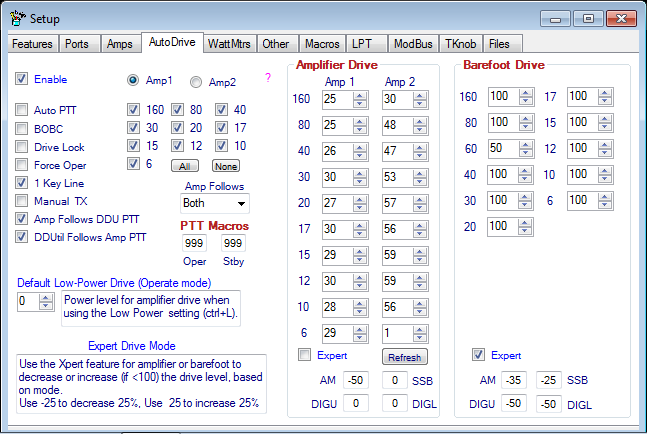Difference between revisions of "AutoDrive"
(→General) |
(→General) |
||
| Line 8: | Line 8: | ||
This method has been tested extensively and has been found to be very reliable if the following setup procedures are followed. | This method has been tested extensively and has been found to be very reliable if the following setup procedures are followed. | ||
| − | Currently, only the HF bands 160 - 6 are setup for the Auto Drive feature since the '''VHF+ Transverter''' form | + | Currently, only the HF bands 160 - 6 are setup for the Auto Drive feature since the '''VHF+ Transverter''' form has a similar feature already. |
Revision as of 17:34, 10 August 2015
Contents
General
Given the fact that Legacy Flex radios don't have any form of ALC (Automatic Level Control), which incidentally isn't all bad [1] according to many, then some other method is required to compensate for over-driving the amplifier. Also given the fact that the Flex radios are very accurate on the amount of power they produce with respect to the setting of the drive control why not just solve the problem with controlling the amount of drive going to the amplifier. Obviously using this method requires some form of software control to accomplish.
The DDUtil solution for this is to save the drive setting for each band and then reload them as needed when the bands change. To demonstrate, say it takes 44 watts of drive to produce 1000 watts of power from the amplifier on 20 meters and 50 watts of drive to produce the same output on 15 meters. DDUtil will set the correct level automatically for each band so the amplifier is neither over or under driven.
To go one step further DDUtil ties this function to the Operate/StandBy button (ctrl+O) on the Misc window so when the amplifier is online the power setting is the correct amount for the amplifier (on that band) and when the amplifier is offline (barefoot) another set of values is used that has been predefined by the user. This gives the best of both worlds without having to manually set the drive level. The user can switch back and forth between the amplifier and barefoot operation and have the optimum power available for either situation.
This method has been tested extensively and has been found to be very reliable if the following setup procedures are followed.
Currently, only the HF bands 160 - 6 are setup for the Auto Drive feature since the VHF+ Transverter form has a similar feature already.
Note: For context sensitive help click the ?.
Controls
- Enable check box
- Selecting this check box enables the Auto Drive function which allows the automatic setting of the PowerSDR drive level from stored settings when bands change (see the Set Drive button below).
- Amplifier Select Buttons 1/2
- Select the button for the amplifier you want to control. In addition to having a 2nd set of Drive values the TX lines are selected based on this choice as well.
- With Amp #1 selected only the TX1 line is controlled by the PTT button.
- With Amp #2 selected only the TX2 line is controlled by the PTT button.
- Select the button for the amplifier you want to control. In addition to having a 2nd set of Drive values the TX lines are selected based on this choice as well.
- Expert Mode see the Auto Drive Expert Mode topic further down this page.
All the Auto Drive settings for both amplifiers and Barefoot operation can be setup or viewed by selecting Options/Auto Drive Settings from the Main Menu.
Note: If the user wishes to derate the modes of AM, SSB or DIGI from the Barefoot settings please follow these steps. CW will always be the Barefoot settings.
- Select the Xpert check box.
- Enter a percentage value to deviate the Barefoot power for any of the modes AM, SSB and/or DIGI.
- If the Barefoot setting is less than 100 watts, positive or negative percentages may be used (xx/-xx).
- If the Barefoot setting is 100 watts, only minus percentages will be valid (-xx).
Feature Modification Check Boxes
- Auto PTT
- If using a DDUtil Supported amplifier selecting this check box will cause the following actions:
- When the amplifier is powered On using the DDUtil Power button in the amplifier's GUI window the DDUtil PTT mode will switch to Oper.
- When the amplifier is powered Off using the DDUtil Power button in the amplifier's GUI window the DDUtil PTT mode will switch to Stby.
- BOBC (Bypass On Band Change)
- Selecting this check box will cause the PTT key line to go to Stand By when the band changes in every instance. This is significant if your amp must be manually band switched or re-tuned for each band thus eliminating the possibility of keying the amp while out of band/tune.
- Drive Lock
- Select this check box to force the PSDR drive level to stay sync'd with DDUtil Auto Drive level even if you manually change the PSDR drive level or a PSDR TX Profile changes it.
- Please note the Auto Drive Set button will no longer be effective when this feature is selected since you can't manually change the PSDR drive level.
- Force Oper
- When selected will force the Oper/Stby function to Oper when the band changes, if the new band is one of the selected bands in the band group.
Note: The "Force Oper" and "PTT Sync" check boxes are mutually exclusive.
- 1 Key Line
- This control is intended for users that only want to use a single key line to key either amplifier selected. This function is useful if the key line is run through a device that monitors SWR and disconnects the key line if a preset is exceeded. Such devices can be watt meters, SteppIR antenna controllers, auto tuners, etc.
- Manual TX
- This check box, when selected, allows total manual control of the TX Lines by the user. DDUtil will no longer have any control over the TX Lines when the PTT button selects Standby or Operate. Warning! use this control with caution.
- PTT Sync
- This check box, when selected will cause the Auto Drive PTT function to synchronize with the amplifier's mode (Oper/Stby) switch function if the amplifier is one of the DDUtil supported amplifiers.
- Note: The DDUtil PTT button WILL NOT operate normally with the PTT Sync check box selected. This is a Follow-the Amplifier only feature.
- Amp Bands Check Boxes
- This group is intended to provide protection for your amplifier by letting you designate which bands your amplifier will cover or you wish to use it on. Check each band you want to be able to use the amplifier on. If a band is not checked DDUtil will prevent the PTT line from closing for that band. This keeps the operator from accidentally keying the amp on an unintended band.
- Amp Follows Drop-Down
- RX1 Only selects VFO A for the amplifier to follow.
- RX2 Only selects VFO B for the amplifier to follow.
- Both selects which ever VFO is the TX VFO for the amplifier to follow.
Note: "Both" is the default setting for this control as usually that
is the desired action. The other two options are for those ops
that may have two amps or using the SO2R feature of DDUtil for amp control.
- PTT Macros
- Placing a DDUtil macro number in the Oper and/or Stby windows will cause the appropriate macro to execute when either the Oper or Stby PTT modes are activated in DDUtil.
Amp Drive Group
- Set the amplifier drive level for each band (and each amp if you have two amps). Alternately, you can set the drive for the selected amp on the current band by pressing the Set button on the Misc window (next to the Oper/Stby button).
- Set the Expert mode, if desired, as described under Auto Drive Expert Mode.
Barefoot Drive Group
- Set the drive level for each band while in Barefoot (Standby) mode.
- Set the Expert mode, if desired, as described under Auto Drive Expert Mode.
Auto Drive Expert Mode
The basic Auto Drive feature is designed to be most accurate with the mode where it was set. That proves to be inaccurate when switching from one mode to another depending on audio and processing settings employed if on a voice mode. To that end there is another set of controls to help the problem.
In the Auto Drive group four (4) additional controls are provided to enhance the Auto Drive feature.
When enabled the Expert mode will modify the original Auto Drive levels as defined by the AM, SSB and Digi values. These values should be entered as percentages of the baseline values entered using the Set button. It is mandatory to use the CW mode to set the baseline drive values as these values are used to derive the values for the other modes.
Follow these steps to setup the Auto Drive expert mode.
- In the Auto Drive group (Amps tab) enable Auto Drive and Expert check boxes.
- Use CW mode to set baseline drive settings for each band of interest. The other three modes (AM, SSB, Digi) will be calculated from this number.
- Note: Due to a CAT (Kenwood) deficit the other voice modes (SAM, DSB, FMN, DRM) are treated the same as SSB.
- To vary the drive based on AM, SSB and Digi mode insert a percentage (%) number in the appropriate text box.
- Use a positive number from 0-99 to indicate a % increase in drive from the CW setting.
- Use a minus (-) in front of a number from 0-99 to indicate a % reduction in drive from the CW setting.
- Selecting CW mode will show the baseline drive setting or alternately you can view the baseline settings from the main menu by selecting Options | Auto Drive Settings.
Example calculation: If it takes 60 watts to produce full output on CW and 45 watts to produce full output on SSB the calculation is 45/60 * 100 = 75% of the CW value or a 25% reduction. Enter -25 into the SSB window.
DDUtil will automatically apply the adjusted drive settings when ever the band or mode is changed.
Application Note: Due to the wide variance in operating conditions and amplifier characteristics there are no common settings that can be applied for everyone. This is strictly an individual station setting based on user preference.
Setting up Auto Drive for Amplifier Operation
- Tune the radio to the desired band and segment.
- Select the desired amplifier radio button 1 or 2.
- Make sure the TX1 key line is connected to Amplifier #1.
- If using a second amplifier make sure TX2 is connected to Amplifier #2.
- Make sure the Amplifier and the PTT button are in Operate mode.
- Key the radio using either the CWX Key function or a straight key (or paddles with Break-In disabled) plugged into the CW key jack. Note: DO NOT use the Tune function or a microphone for this procedure, a constant key down is required.
- Adjust the PowerSDR drive to produce the desired amplifier output power.
- Press the Auto Drive Set button with either the radio keyed or un-keyed.
- Repeat these steps for each band.
Important Note:
---------------
The Auto Drive function is directly locked to the PTT function and the
Amp Bands Checkboxes described above. Make sure to check the bands you
wish the amplifier to operate on or the PTT will not switch to Operate
on those bands.
Setting up Auto Drive for Barefoot Operation
- Open the Options/Auto Drive Settings selection from the Main Menu.
- Enter the Barefoot power value desired for each band.
- Select the Barefoot Xpert check box if you want to deviate from the Barefoot setting.
- See the Information panel on the right side of the Auto Drive Settings form for how-to info.
Note: The Barefoot settings are only effective when the DDUtil PTT mode is in Standby (yellow indicator).
Setting up the Low Power Drive Feature
This feature lets the operator quickly select a lower output power from the amplifier if desired. Many times full amplifier output is not called for to maintain good communication quality when a lower power will suffice.
- Setup
- In the Auto Drive Settings window shown above set the Default Low Power Drive Level to produce the output power desired.
- Operation
- Switch the PTT to Operate (ctrl + O).
- PTT indicators should turn Green.
- Press the keys ctrl + L.
- The PTT indicators should turn Brown.
- Observe PSDR drive level which should read what you set above.
- To turn off the Low Power Drive feature toggle the PTT indicator (ctrl+ O).
Operation Notes
- Make sure the Auto Drive Enable check box is checked.
- If the Enable Mode Macros check box is checked on the Setup form:Features tab make sure that none of the Mode Macros (Setup form:Macros tab) contain any drive settings.
- Make sure the proper Amp Bands are selected on this tab.
References
- ↑ According to many notable experts such as Alpha Power and other amplifier manufactures, hardware ALC should be avoided in favor of Drive Level Control. Hardware ALC introduces distortion and non-linearity due to the fact that it can't act quickly enough since the envelope is already created before the ALC can take affect.